🔧 Manage Rules
Learn how to turn rules on/off and delete them.
See Your Rules
Open /config → ⚡ Auto-Schedule Rules to see all your rules:
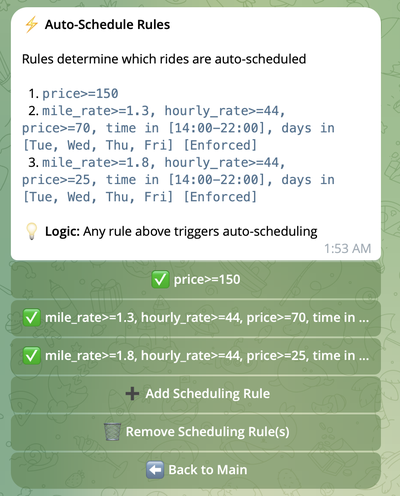
Turn Rules On/Off
Want to test a different strategy? Turn rules off temporarily by tapping on them. This will switch the checkbox from ✅ to ☐ state indicating that the rule is disabled:
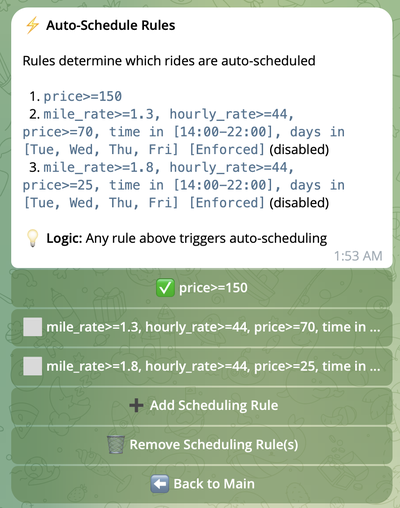
To turn a rule back on simply tap on it again. The rule state changes to ✅ and the rule starts working again.
What Happens When a Rule is OFF?
- The rule stays saved but doesn't do anything
- Rides won't be checked against this rule
- Your other rules keep working normally
- You can turn it back on anytime
Delete Rules
Want to permanently remove a rule? Here's how.
How to Delete Rules
-
Open Auto-Schedule Rules and tap 🗑️ Remove Scheduling Rule(s)
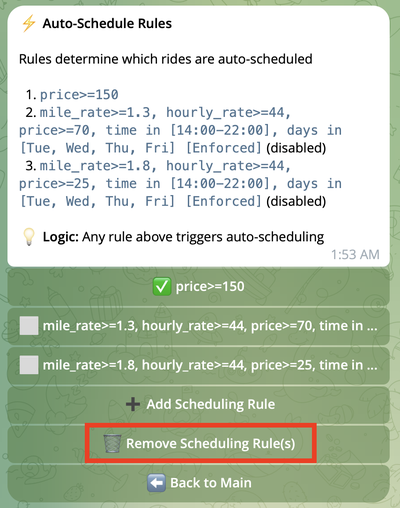
-
You'll see all your rules:
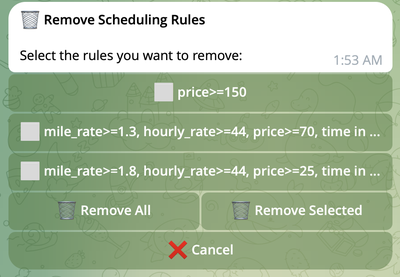
-
Tap the rules you want to delete
- Selected rules show ✅
- Tap again to unselect
-
Choose what to do:
- 🗑️ Remove Selected - Delete only the ones you picked
- 🗑️ Remove All - Delete everything
- ⬅️ Back - Cancel (nothing gets deleted)
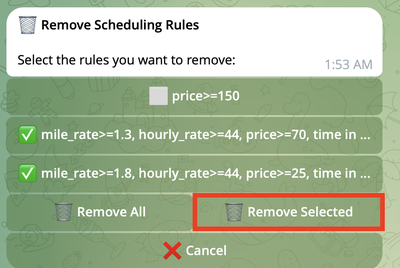
⚠️ Warning: If you delete all rules, automatic scheduling will be disabled
Quick Tips
- Begin with 1-2 basic rules
- Add more only if you need them
- The more rules you have - the less chances the ride is not booked by anyone with the less amount of rules